How to Start Your Video Visit
Many UC San Diego Health providers offer video visits, so you can consult them from your computer, smartphone or tablet.
Let’s get you set up with this step-by-step guide on how to prepare and conduct a successful online appointment.
- Primary Care or specialist video visit: You'll need to have a scheduled telehealth appointment and be signed in to your MyUCSDChart account. Follow the steps below.
- Express Care video visit: It’s easy to schedule a virtual appointment online or by phone — learn how.
Which Smartphone or Tablet Can I Use?
- Apple iPhone 6 or above — with iOS 14.0 operating system or above
- Apple iPad 3rd edition or above — with iOS 14.0 operating system or above
- Samsung Galaxy S5 phone or above — with Android 7.0 operating system or above
Make an Appointment
It's easy to make an appointment online or by calling your doctor’s office.
Preparing for Your MyUCSDChart Video Visit
- Create an account on the MyUCSDChart website or log in if you already have one.
- You can use the online MyUCSDChart portal on your laptop or desktop computer with a camera for a video visit. Or download the free MyUCSDHealth app from the Apple App Store or Google Play Store on your smartphone or tablet. Search for "MyUCSDHealth" and choose "UCSD" from the list in the app. You can then sign on to the app using your MyUCSDChart login and password.
- Watch how to do an online visit with your doctor or other health care provider.
- Before your virtual appointment begins, have a photo ID ready to hold up to the camera on your device to verify your identity.
- Make sure the default browser is set to Safari on Apple devices or Chrome/Firefox/Edge on Android devices or Windows computers. Note: Do not use Internet Explorer.
- Important — online check-in is required to begin your visit. Log into your MyUCSDChart account and complete eCheck-In at least 30 minutes before your scheduled visit or up to 7 days in advance.
- Click on the eCheck-In icon to complete all questionnaires and digitally sign consent forms. Once completed, a green check mark will appear.
Starting Your Video Visit
Before starting your appointment, make sure you have completed your eCheck-In, questionnaires and consent form, and read tips for video visits. You can do this up to seven days in advance.
The screenshots below will be helpful if you are using a mobile device for your appointment. Connect your device to Wi-Fi for the best network connection. The 4G or LTE connection on your mobile carrier's network will work but may cause interruptions.
- Open the MyUCSDHealth app on your smartphone or tablet.
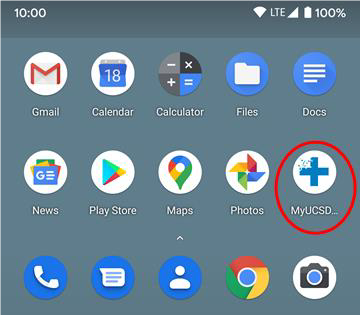
- Click the MyUCSDChart icon.
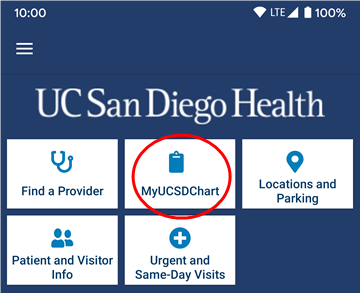
- Log in to your MyUCSDChart account.
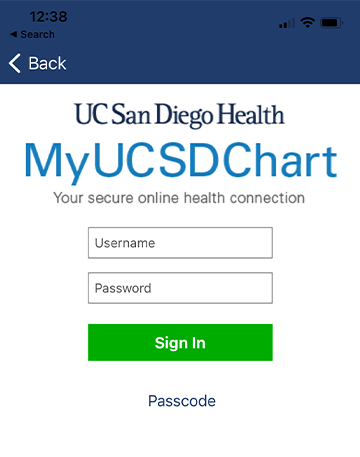
- If you are accessing a proxy account, select the appropriate tab for the person.
- Select the Visits icon.

- Select your appointment — Video Visit (video camera icon). These options show up in your account only after you schedule a video visit appointment.
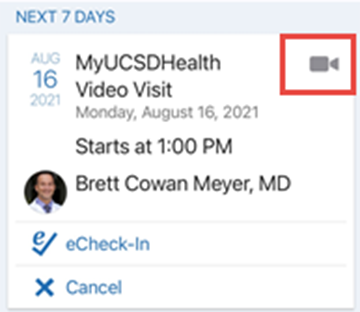
- Tap the Begin visit button (at the bottom of your screen). It can take up to 20 seconds for the camera screen to be active.

- A browser window will open; click the Allow button.
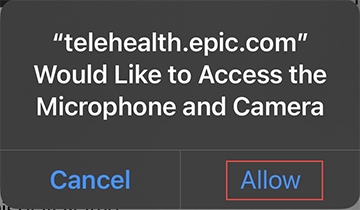
- The system will check your microphone, speaker and camera. Once they are all green, select Join Call.
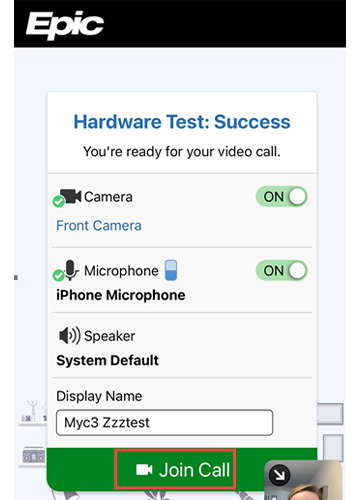
- Your call will connect.
- Wait for your doctor or another health care provider to join and start your virtual appointment.
Problems?
Call your clinic if your provider is more than 15 minutes late or if there's an issue in starting the video visit. If you are having technical issues, please contact MyUCSDChart customer support at 619-543-5220 — from 6 a.m. to 10 p.m. any day of the week.
© This material contains confidential and copyrighted information of Epic Systems Corporation and is intended for circulation within UC San Diego Health only.